Virtualmin
Virtualmin is a Open Source web hosting control panel for Linux and BSD systems. Backups of Virtualmin can stored to Contabo's Object Storage.
Please follow the installation instruction like described on Virtualmin.
Required data
access_keysecret_key- Contabo's S3 URL
- your bucket name
For access_key, secret_key and the S3 URL please check here.
Example data
access_key= 82046e8110804a43bf29c1ae426a724dsecret_key= 82e69bd7a52076c527154297a76c2233- S3 URL = https://eu2.contabostorage.com
- bucket name = virtualmin
Setup
Please follow the steps in order to use Contabo's Object Storage as backup storage for Vitualmin:
- Select
Cloud Storage ProvidersunderVirtualmin->Backup and Restore. You should see something like
- Click on
Amazon S3. You should see the configuration page, see screenshot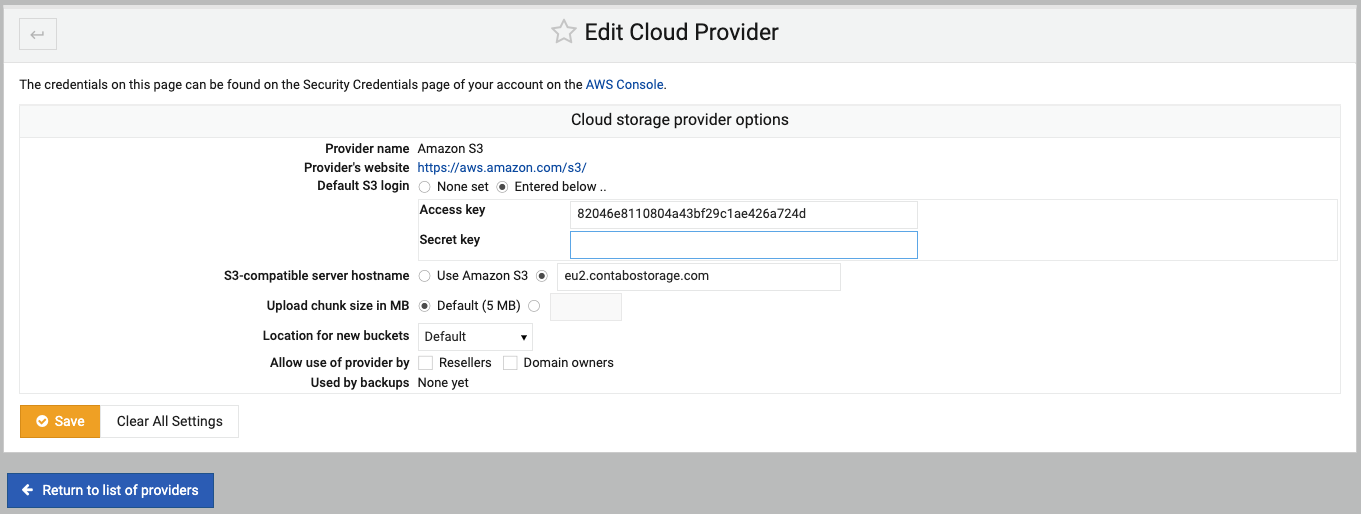
- Do the following settings:
- For
Default S3 loginchooseEntered below ... Access key=82046e8110804a43bf29c1ae426a724dSecret Key=82e69bd7a52076c527154297a76c2233- For
S3-compatible server hostnamespecifyeu2.contabostorage.comby not choosingUse Amazon S3
- For
- Click
Save - Either via
Backup Virtual Server(=manual Backup) or viaScheduled Backups(=automated backups) you will be able to seeDestination and formatlike in follwing screenshot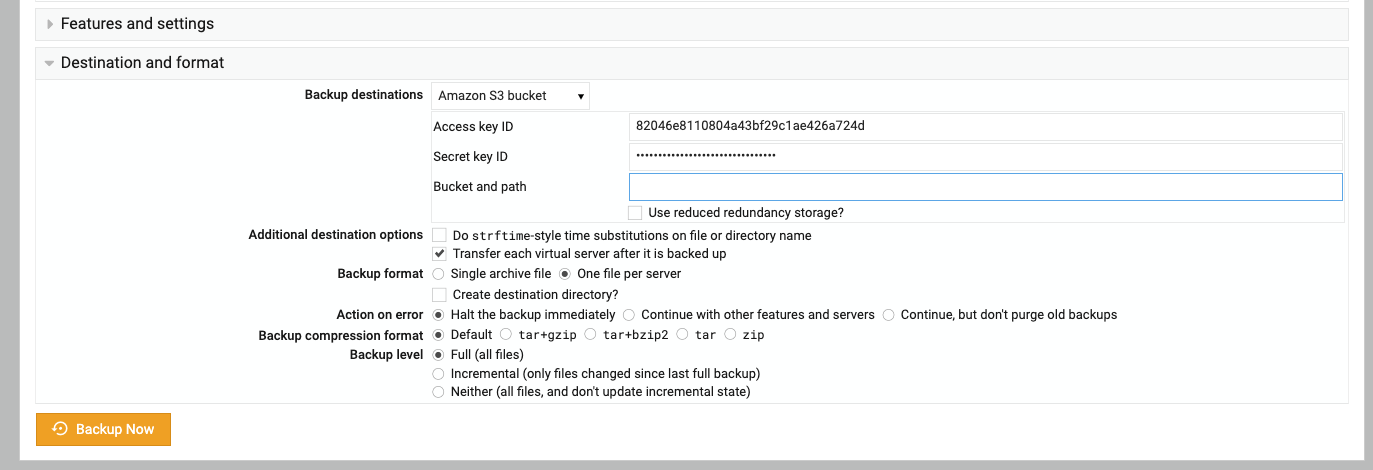
- Specify following values:
Backup destinations=Amazon S3 bucketBucket and path=virtualmin/backups
- Click
Backup noworCreate Scheduledepending of you are coming from manual or automated backups